How to Change GBWhatsApp’s Icon?
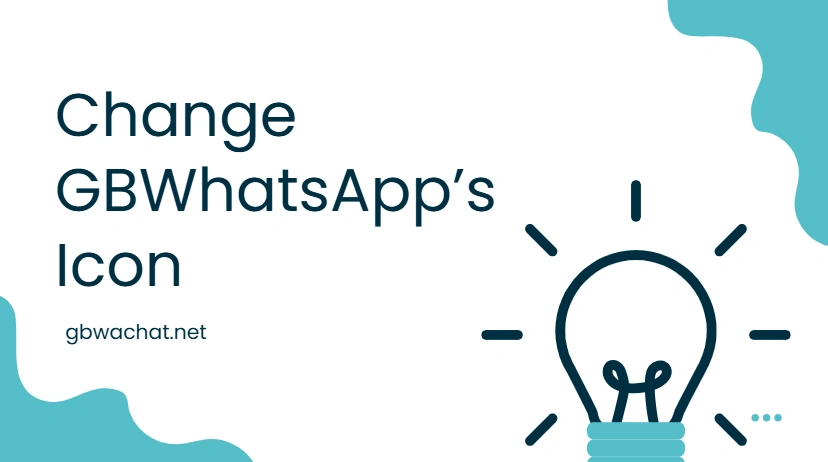
GBWhatsApp is a popular modified version of WhatsApp that allows users to enjoy advanced features like custom themes, privacy controls, larger file sharing, and more. One of its standout features is the ability to change the app icon, which allows you to personalize your messaging experience and serves as a visual identity on your device. By customizing your GBWhatsApp icon, you can make your home screen more unique, easily identify the app, and reflect your personal style.
What Makes Icon Customization Useful in GBWhatsApp?
Changing the GBWhatsApp icon goes beyond a simple cosmetic tweak—it actually shapes how you experience the app on your device.
- Match your style: A new icon can reflect your personal taste, whether you’re going for something colorful, minimal, or bold. It’s a quick way to keep your home screen aligned with your theme.
- Tell apps apart: For people who use both the official WhatsApp and GBWhatsApp, a customized icon makes it effortless to distinguish between the two. No more tapping the wrong one by accident.
- Add subtle privacy: Some users prefer to disguise GBWhatsApp with a neutral or generic-looking icon. This makes the app less obvious to anyone glancing at your phone.
- Keep things fresh: Even without changing your entire theme, simply updating the icon gives your device a refreshing new look.
In short, icon customization combines style, practicality, and privacy—three things that make GBWhatsApp feel more personal and enjoyable.
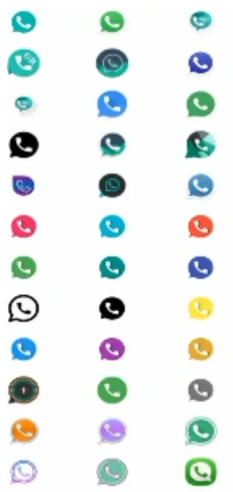
Start with Style: Customizing the GBWhatsApp Icon
GBWhatsApp offers advanced customization options that go far beyond the official app. One standout feature is the ability to change the app icon, which not only personalizes your messaging experience but also acts as a visual identity on your device. A customized icon makes your home screen unique, helps you spot the app instantly, and reflects your individual style.
Step-by-Step Guide to Change Icon via GBWhatsApp Settings
Changing your GB WhatsApp icon is easy if you follow these steps:
- Launch GB WhatsApp – Open the app from your home screen or app drawer to get started.
- Open the menu – Tap the three-dot icon in the top-right corner to access additional options.
- Enter GB Settings – From the dropdown, select GB Settings to open the customization hub.
- Navigate to Universal Settings – Scroll to Universal, then tap Style to access icon options.
- Access Launcher Icons – Within Style, choose Launcher Icons to see all available designs.
- Pick a new icon – Browse the options and tap the one you like to preview it.
- Confirm and apply – Tap Apply Now or Yes, and your updated icon will appear on your home screen immediately.
By following these steps, you can quickly refresh your GB WhatsApp icon, making it easier to find and adding a personal touch to your device.
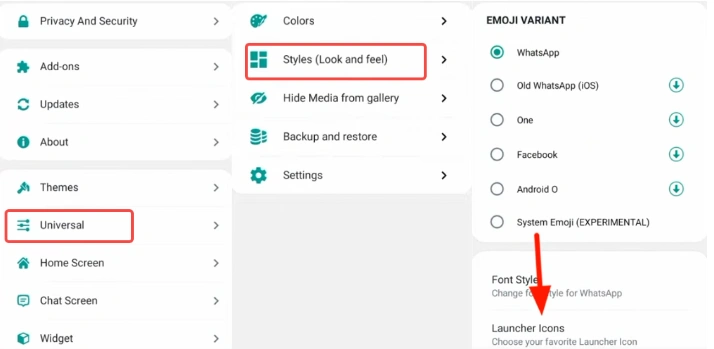
Using Third-Party Launcher Apps
For broader customization, launcher apps give you complete control:
- Download and install a launcher like Nova Launcher or Apex Launcher.
- Long press on the GBWhatsApp icon.
- Tap Edit → Icon.
- Choose from your gallery, installed icon packs, or custom designs.
- Save changes, and your new icon will appear instantly.
Tips for Choosing the Right Icon
Picking the right icon can make a big difference in how you use GB WhatsApp every day. Here’s what to consider:
- Clarity – Make sure your icon is easy to spot. When scrolling through your apps, you don’t want to waste time hunting for GB WhatsApp. Pick a design with clear shapes or colors so it stands out instantly.
- Theme Consistency – Your home screen probably has a style, whether it’s dark mode, bright colors, or minimalistic. Choose an icon that matches this theme so it looks natural and keeps your device visually organized.
- Privacy – Sometimes you don’t want others to know you’re using GB WhatsApp at a glance. A neutral or disguised icon can keep the app more private, blending in with other apps so it’s less obvious.
- Personal Touch – Add something that reflects your personality. It could be your favorite color, a small symbol, or a mini logo. This makes your device feel more “you” and adds a little fun every time you open the app.
By following these points, you’re not just picking an icon—you’re improving usability, maintaining privacy, and giving your device a personal flair.
Common Issues When Changing Icons
Sometimes, the process doesn’t go as planned:
- Icon doesn’t update – Sometimes the new icon won’t appear immediately. Try restarting your phone or clearing your launcher’s cache. If the problem persists, make sure you’re using the latest version of GB WhatsApp by following our guide on How to Update GBWhatsApp.
- Wrong icon size: Use high-resolution images (at least 512×512 px).
- Launcher limitations: Some launchers don’t support custom icons fully—switch to one that does.
- Settings missing: If GB Settings don’t show the option, update to the latest GBWhatsApp version.
Troubleshooting GB WhatsApp Icon Changes
When changing your GB WhatsApp icon, things don’t always go perfectly. Here are some common problems you might run into, along with simple ways to fix them:
- Icon doesn’t update – Sometimes the new icon won’t appear immediately. Try restarting your phone or clearing your launcher’s cache to force the change.
- Wrong icon size – If the icon looks blurry or cropped, make sure you’re using a high-resolution image (at least 512×512 pixels) for the best result.
- Launcher limitations – Not all launchers fully support custom icons. If your icon isn’t showing correctly, consider switching to a launcher like Nova Launcher that handles icons more reliably.
- Settings missing – Some GBWhatsApp versions may not show the icon change option. In this case, update to the latest version to access all customization features.
Give Your GBWhatsApp Icon a Personal Touch
Customizing GBWhatsApp’s icon is a simple yet powerful way to enhance your device’s look and feel. It personalizes your messaging experience and creates a visual identity that makes your phone truly yours. Whether you use built-in settings, third-party launchers, or creative icon packs, you can give your chats a unique presence right from the home screen.